User and customer accounts
Our control panel and billing system have two types of account:
- User ID — this is tied to an email address, and represents a person who is able to login to our control panel.
- Customer account — this is identified by a number, and represents an entity that buys services from us. The customer account determines the name that appears on invoices, and payment methods such as direct debits and credit cards are tied to a customer account.
Our systems allow a single user ID to have access to multiple customer accounts. This is useful if you deal with us on behalf of multiple organisations that need to be billed separately.
Similarly, a single customer account can be accessed by multiple user IDs. This allows more than one person to access the control panel for a customer account, each using their own username, password and (if enabled) two-factor authentication.
Accessing multiple customer accounts
If you have access to more than one customer account you will be asked to select a customer account when you log in to our control panel using your user ID.
The panel in the top right will show you the customer account that you are currently using, and allow you to switch to a different customer account:
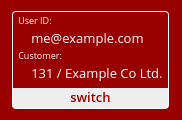
Creating a new customer account
If you already have an account with us, and you want to create a new customer account, you can do so using the New Customer Account link in the customer control panel.
You should use this option if you want to buy services from us on behalf of another person or organisation, with separate billing arrangements.
Giving other people access to a customer account
If you want to allow someone else to access a customer account you should use the Add New User link on the Account Users section of the control panel. Please note that you must have the user management permission in order to access the Account Users page.
You will be asked for the email address of the user you wish to add, and the level of access that you wish to grant them to that customer account.
If they already have a user ID, they will receive an email asking them to accept the invitation to your customer account.
If they do not already have a user ID, they will be prompted to create one.
User permissions
When you add users to an account, you can give them the following access levels:
- Full access – full unrestricted to your customer account.
- Billing – access to invoices, payment methods and a read-only services page.
- Support tickets — permission to raise support tickets. Please note that this authorises the support team to carry out actions requested by this user on this account, including actions that the user does not have direct access to in the control panel.
- User management – permission to add and remove users on this customer account, and to alter user permissions.
Full access includes billing and support ticket permissions, but not user management.
Primary user
Each customer account has a primary user ID. Emails regarding services on the customer account will be sent to the email address associated with the primary user ID. Invoices and other routing billing correspondence will be sent to the billing contact (see below).
Customer account contacts
Each customer account has two sets of contact details:
- Admin contact
- Billing contact
The admin contact should be the person or entity responsible for the account.
The billing contact provides the details that we will use on invoices, and the email address to which invoices will be sent. Please note that the billing contact is different from any users with the billing permission that you may have on the account.
You can view and edit the contact details for a customer account on the Contact Details page.
Two-factor authentication
You can set up two-factor authentication (2FA) for your user ID. 2FA requires a second check, in addition to your password, every time you log in using your user ID. We currently support three types of 2FA:
- TOTP (Time-based One-Time Passwords) — this uses an app or device to generate a one-time passcode.
- SMS — you will receive a one-time code by text message.
- Recovery codes — a list of one time passwords intended as a backup in case you lose access to your primary 2FA method.
Once you have set up at least one 2FA method, you can enable it for your user account, meaning that you will be prompted for a 2FA code each time you log in.
Additionally, if you are responsible for a customer account with multiple users, you can require that all users on that account use 2FA. This option can be enabled on the Account Users page in the control panel.
Transferring domains and services between customer accounts
If you wish to transfer domains or services between customer accounts, please contact support.